Nuts & Bolts of Management in the 1:1 Classroom
Right before the holiday break I was asked to do a short session with some first year teachers interested in some extra help in classroom management when students have 1:1 devices. When I returned from break, we discovered one of our teachers would NOT be returning, so I was asked to cover his 7th/8th STEM class for a week in the computer lab. As it turned out, it was a great time to brush up on some of my management skills in a tech-based setting. These were some of the things that came flooding back. I put all my blurbs of ideas in a Padlet, but these are a few of the ideas, in summary.
Front load expectations:
Photos by:
Angelina Litvin Kelly Sikkema pina messina Janko Ferlič
Front load expectations:
- Always prep kids with the way you’d like to see them behave on the technology, and what you’d like to see them accomplish. (This is a great strategy for non-tech work as well.)
- I always make sure to explain the assignment to kids BEFORE they touch/turn on the devices. This way I KNOW I have their attention.
- Make sure to present the procedures just like you do with every other process in class, like sharpening pencils and going to the bathroom. For tech that might be the action you’d like them to take when getting their attention (Apples up, hands of keyboards, clamshell, etc.)
- Frequent reminders: Remind them before you start to help each other and GET help from each other, since you can’t solve everyone’s problems at once. And if you’ll be logging in to something for the first time, remind them that logging in with a whole class takes patience (and again to help those around them).
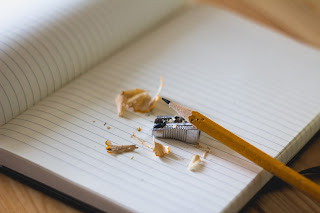
- Try not to remove kids from the device if possible. Many times a 5 minute break from the device is enough to keep them on track. So even if you are removing them from the technology, it is still your job to make sure they learn the content in some method, so be prepared to print things off and have kids handwrite them, have books/textbooks available to read on the topic, etc. (Many times just the threat of these things is enough to get them back on track.)
- Try to avoid confrontation by giving simple reminders, rather than immediately escalating a situation to the behavior plan steps. For example, if a student has their phone out, or is on the wrong site, tell them quietly to put it away/get back to work. Many times, just the knowledge that they’ve been caught is enough to keep them on the straight and narrow for most kids. When it becomes an ongoing problem, then it can go up the steps of the behavior plan.
- If it’s an iPad, double-tap the home button and swipe up to kill the app. This forces it to reload all the information again when it opens, which will take a tiny bit longer, but can helps get a correct version of the information.
- Restart the device (any device). This is the aspirin of technology, the doctor’s first prescription. When was the last time you restarted?
- Log out and log back in can sometimes solve problems.
- If it’s not working on one device, switch to another (switch to another of the same kind of device, or switch to another kind, like try site on a Chromebook or desktop instead of iPad, etc.)
- Have a backup plan/app/site. When things don’t work for the whole class for whatever reason, have an app or two in your back pocket that they already know how to use and can do something similar, even if it isn’t as good as what you originally planned. Maybe instead of making a digital poster in Thinglink, they use PicCollage or Doodlebuddy to draw something, or even the Notes app or Google Drawings or Slides.
- Keep the focus on content and learning, not punishment and rule-breaking. If a student is frequently off-task, I talk to them about learning to stay on the right tool and not text or be on Youtube is a skill that adults are still learning too, and that it’s a skill they’re going to need the rest of their lives. I tell them that right now we’re learning that, and their responsibility with their attention and device is showing me how they are becoming more mature. So make it a responsibility and digital citizenship issue, not something you try to solve by catching them with more and more monitoring tools. We want them to learn to make the right choice.
- If they are always on the same site, instead of the assigned one, I try to tell them times that site IS appropriate (assuming it’s not porn or something :-)). For example, if they’re always on Youtube, I tell them “I understand that’s fun, but that’s not part of the assignment right now. However, I am planning on using that tomorrow to have people look up tutorials on how to do long division, so hang tight, we’re getting to it!” Or, I’ll tell that student “If this is the only thing you want to use, then I want you to find a way to use this tool to complete the assignment.” So find ways to work with them, rather than in an adversarial way.
Photos by:
Angelina Litvin Kelly Sikkema pina messina Janko Ferlič





Love this post! So needed at this time of year when we can all use the refresher! Have you used Apple Classroom yet? I am loving it for the added management options it provides me! Check out more info on how it can be used in the classroom here: https://www.thinglink.com/scene/963895310952693761
ReplyDelete